It may feel like a long time, but it’s been only one academic week since all Saint Rose coursework had to migrate online. We checked in with a few faculty members to find out how they’re managing the transition, and invited them to share their advice on recording lectures, soliciting input, structuring assignments and projects, and scheduling their many synchronous and asynchronous teaching tasks.
Zumrut Akcam, computer science
I’ve tried a lot of different tools to create videos.
- For example, I used Zoom for some coding videos so I can switch between my face and the screen. If the Zoom meeting is around 10 to 15 minutes, it does not take a lot of space, it is generally around 20-30 megabytes (but if you edit that video with iMovie though, it becomes 400mb or so. iMovie has pre-defined video qualities that you can select therefore, editing with iMovie can make the video become pretty large and uploading might take a lot of time).
- There are video editors in both TechSmith Relay and YouTube – both are straightforward, once you get how they work. After you edit the video, it gets processed again so you have to upload twice.
- Video length is not an issue with most of the tools that I use, but the longer the video gets, the longer time to process it through these mediums. Also, the recording device can require a lot of space (like QuickTime on a Mac). Everyone should consider that when they are recording for long times.
My feedback so far is on the technical end now, but I’m seeing what students are saying and doing, and will try to shape the class according to student needs as much as I can.
Stephanie Bennett-Knapp, sociology and public health
I have found Techsmith Relay really helpful.
- I normally put out an announcement (on Canvas) every week for my classes so students know what is coming up and due. But with us moving to online, I have added a Techsmith Relay video to my announcement. I have created a mini introduction for each class for the week. I go over the expectations of the week. I show them on the screen where they can find things on Canvas and what is expected they do during the week. Because it is visual and I do the voiceover, a couple of students have said it was useful.
- I have also put up videos I would normally show in class (20 minutes or less) with quizzes using Techsmith Relay. The feature allows students to answer questions as the video plays. I actually have them do short reflections (a couple of sentences) throughout the video and allow for questions they have. I found it a way to aid in “replacing” some in-class commentary.
Jennifer Campbell, music education
My courses are using Zoom for synchronous meetings (the screenshot is of my junior preschool music-education students in Secondary Vocal Methods discussing our options for the rest of our syllabus and their NYSED license requirements for pre-student-teaching observations).
- Getting to have discussions face to facehas been meaningful in this tumultuous time. On Zoom it is easy to share your screen (or have your students do so) and work on a live document together. It has an integrated video recording option that my students can view (and thus help me to remember to begin and end recordings.)
- I have uploaded my course meeting videos to TechSmith Relay easily and shared the urls to videos via email, Canvas, and the library sharing feature. The videos help some of my students who have had different schedules and internet issues now that they are home.
- It is wonderful to know that through TechSmith Relay, we have unlimited video storage space as Saint Rose faculty and students. Soon we will be making music performance videos of singing and ukulele playing.
Christa Deno, math
I teach four distinct math courses ranging from a liberal-education class to an upper-level mathematics course, and I find there are unique challenges with each.
- One very useful thing was a Wacom tablet (version One) that attaches to the computer via HDMI port. I like it because you can see what you’re writing right on the tablet, rather than having to look at the computer screen. It’s also less expensive than an iPad.
- I’m happy with Microsoft Office PowerPoint and OneNote (we all have Microsoft Office 365, so any of us can use these tools).
- I have to write out a lot of problem solutions and math proofs. If you use a PDF or a Word document, you can’t write on it with the tablet, and if you use a PowerPoint, you can write only on the limited space on that particular slide.
- But if you use OneNote, it’s almost like writing on paper (my research showed most online math educators are using this as an ink-interface). It’s like an infinite note-taking space that I can keep scrolling on as I write. So, if there’s a long proof I have to do, I don’t have to jump back and forth between slides.
- I’m recording lessons on TechSmith Relay and editing them. Editing can take a long time, so what I do is make shorter lecture videos, say one problem at a time – then I’ll edit it and upload it (rather than having one 55-minute video).
- This week, I interacted with students on Monday and Tuesday only through email and Canvas, and then on Wednesday and Thursday I did individual Zoom sessions during class time.
- For each Zoom session, I focused on going over the problems that were due for their homework. I felt it was useful to focus on one task. Also, students who needed help could get the specific help they needed, but students who were OK with the homework didn’t have to tune in.
- I recorded each Zoom session discussing the homework and then uploaded it to Canvas so students could watch it later.
- I initially polled my students via a video to touch base on Canvas. I asked them if they preferred face-to-face classes or recorded sessions. Of the students who answered, 90% preferred recordings so they could watch later.
- I wanted the live office hours to get face-to-face input. I have a separate Zoom session for each class, but multiple students can attend at a time (we had a department Zoom meeting, and there were 47 people on – once in a while, you might have two people talking at once, but otherwise it seemed fine).
- Some things I’m working on are: the best ways to have students submit homework and take tests, how to set up a test so that it can be graded expediently, how to set up long-term projects like research presentations, and how to encourage engagement.
- I find that structure for myself is important. Making a schedule was helpful. Block off periods for class times, office hours, online meetings, recording videos – your family has to agree to not interrupt you during those times.
This is all a learning curve. My husband is a change-management specialist, and he can tell you that change is hard for your brain. You can handle only so much change, and what we’re experiencing is a drastic change. Also, there’s only so much new technology you can handle at one time.
So, my advice would be to do a little bit at a time. If you do only one new thing, I’d say focus on getting your students’ input – that’s really important. Talk to students and see how things are going for them.
John Dion, business
- At the beginning of the week, I send an announcement through Canvas outlining all the assignments that are due that week.
- I do all lectures live, synchronously through Zoom, and then post a link to the lecture recording on Canvas. I have broken the lectures into 20- to 30-minute modules so that the recordings aren’t too long.
- I have weekly online discussions. Students are broken into groups of five for these discussions.
- We do a lot of project work in my class. I created break-out rooms on Canvas for each team to use to discuss their team projects. I also provided them with instructions on how to set up their own free Zoom accounts so that they can meet “face-to-face.” I meet with students to discuss their project work through Zoom. Students sign up for appointments through Sign-up Genius.
- I hold office hours through Zoom.
Yi-Ying Lin, counseling
Since I usually teach my courses in person, the first thing I want to evaluate is how familiar the students are with the technology we will be using and how comfortable they are navigating the online environment.
So, in my first online classes, I gave all my students a tutorial before we jumped into what we plan to do, no matter if it was a lecture or a student presentation.
I walked them through different functions such as “share screen,” “breakout room,” “whiteboard,” and even just simply clicking on the “thumbs-up emoji.” I think this tutorial can ease their anxiety and help feel ready to participate in the class. I plan to use the breakout room to facilitate small group or pair discussions. Students might still need a chance to process in small groups before they talk in front of everyone else. I also think the white board might come in handy if I want them to brainstorm, generate ideas, or just have quick discussions.
The nature of distance learning is different from face-to-face learning. So, clear and concise instructions are always preferred. Also, some visual stimulus might be helpful (e.g., PowerPoint slides). For instance, in the face-to-face environment, I asked students to orally report their article critiques. In an online environment, in addition to their oral report, they were asked to come up with PowerPoint slides to briefly summarize their talking points to help facilitate the understanding of the whole class. Helping students participate might also be a key to help learn (e.g., breakout rooms, polls, etc.). Finally, students can be distracted easily and have decreased attention throughout the course, so it might also be helpful to keep that in mind and run the class in a condensed form.
Claudia Lingertat-Putnam, counseling
Prior to the change in course delivery, mostly I’ve been using Zoom in seminar classes for students who are interning far from campus and Zoom in to class each week. I’ve had in-person and Zoom students in the same class. Pro: It provides great flexibility to students. Con: The sound quality in several rooms (with several pieces of equipment) is not always the best.
Ian MacDonald, computer science, dean of School of Mathematics and Sciences
Regarding testing: Testing is simply an assessment of one’s knowledge and measurement of competencies in alignment with course learning outcomes. With our technology, I find there are many alternative ways to administer an examination online. For my classes, I use the test resources in Canvas that allow for the creation and delivery of multiple-choice, short-answer and essay questions.
About long term projects: I have students complete a research project and then record a video to walk me through their thought process (and supply a PowerPoint presentation). This enables me to gauge a student’s level of critical thinking. As far as which platform to use: I let students use whatever they like! Apple devices have built-in screen recorders. Android has something similar. You can also create a PowerPoint document and add voiceover narration.
Ekaterina Midgette, literacy
I’ve been using TechSmith Relay longer than other tools, so I’ll comment on that.
All of my asynchronous lectures are under 30 minutes. It is hard for students to listen to a recording for longer than that.
Students are earning points as they are interacting with the content of the lecture: I give them a choice of about four different activities connected to content on the slides or in videos, writing samples, articles, etc. posted on Canvas.
To earn their participation points, they have to:
- watch the lecture, which I check through the Analytics options on Relay;
- complete a specified number of activities and share them with the rest of class on Discussions on Canvas.
I post both a link to lecture on Relay and a link to Discussion under each topic (module) on Canvas with clear instructions on how to earn their participation points in this module.
Dan Nester, English
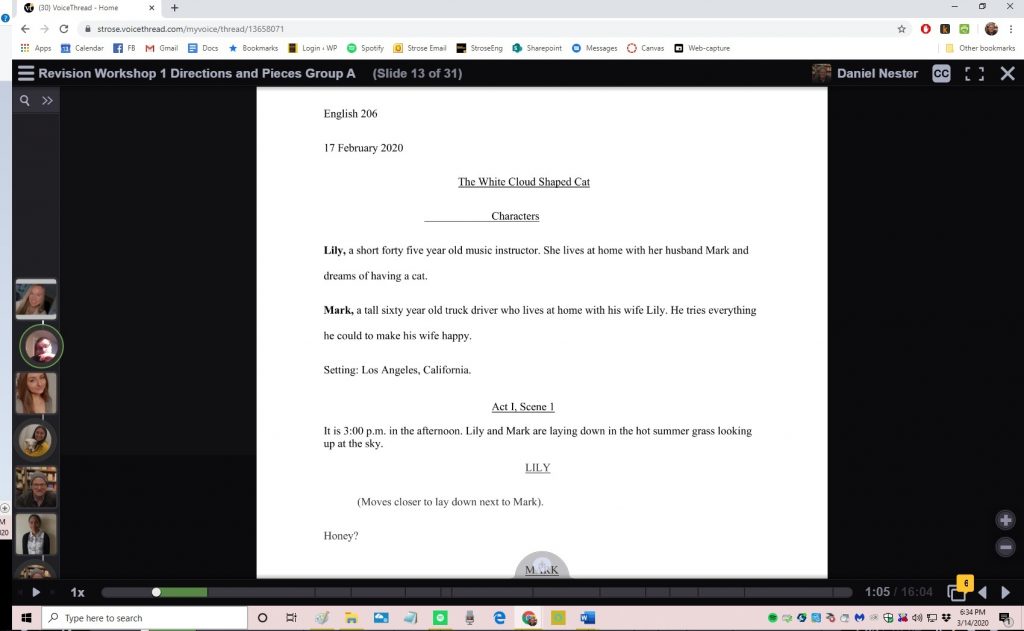
A VoiceThread is a collaborative, multimedia slide show that holds images, documents, and videos and allows people to navigate slides and leave comments in 5 ways – using voice (with a mic or telephone), text, audio file, or video (via a webcam).
One of the big things that held me back from teaching online for years was that discussions were boring (who wants discussions to look like Reddit pages?). A couple years ago, one of my college’s instructional designers suggested using VoiceThread instead, and I’ve never turned back.
VoiceThread describes itself as a ‘collaborative, multimedia slide show that holds images, documents, and videos and allows us to navigate slides and have discussions.’ Picture a PowerPoint where you can record a narration on each slide and mark up on screen, just like you might in a classroom. That’s one function. Now picture students who can then respond and leave voice, video, and text comments on any slide, and respond to others’ comments.
The result is a much higher quality discussion. We use VoiceThread for lectures, workshops, and performing poems; my colleagues use VoiceThread for language instruction, speech therapy; students add slides and make presentations.
David Rice, English
I’ve been using Zoom a lot to have face-to-face meetings, and I’m starting to use VoiceThread this week for some asynchronous discussion.
I wanted to use Zoom at first just to establish some sense of continuity for the students (and myself), but now that I’ve introduced them to both technologies, I want to see what they will do with more asynchronous modes.
The Zoom meetings have been going ok, although a bit low energy (which may be due to the situation or to the technology). I’m hoping some of the engagement will pick up with asynchronous discussions.
My advice (which echoes a lot of advice I’ve heard from my colleagues): Be patient, expect things to go wrong, and just employ the technology gradually and only insofar as it is useful to you.
Christopher St. Cyr, art
At The Center for Art & Design, we have set up a #hashtag for students and faculty to use to document this unprecedented event. Here is a message that went out to our faculty at the beginning of the week.
We’ve seen some wonderful Instagram posts so far this week. Check out https://www.instagram.com/explore/tags/strosecadremote/
(We landed on #StroseCADRemote, which captures the college, the department, and the current teaching/learning reality in a short memorable hashtag. This could be used along with other hashtags based on your discipline, project, or process, such as #StroseCADRevise, #StroseCADRedraw, #StroseCADRebuttal, #StroseCADReshoot, #StroseCADReprint, etc.)
We encourage our students to use this to post any content to their social media accounts; we could then use the content in other ways to tell the story of this experience. For example, we could have the juniors create a collaborative printed zine in place of their zine project (that can’t be worked on because not all of them have access to InDesign).
Laura Weed, philosophy/religious studies
I’m using Zoom, which I’ve never used before, but the students say they like it.
I’ve converted my lecture notes into PowerPoints.
One challenge is that many students turn off their cameras and microphones, so I don’t see or hear them. So the audience is popping in and out in ways that I’m not accustomed to. To address this, I’ve been prompting class discussion by opening up the discussion board for the last 15 minutes of class, and I’ve been getting very thoughtful discussion threads.
Liz Yanoff, education
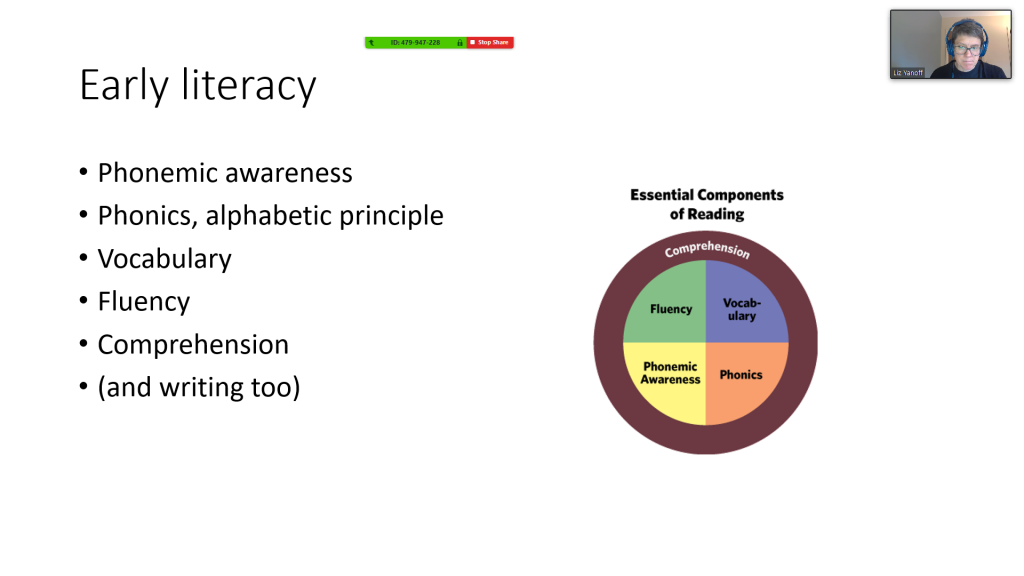
Professor Liz Yanoff teaches early literacy concepts to students remotely using screen-share with Zoom.
Teacher Education, Special Education, and Literacy faculty met via Zoom to discuss the transition to remote learning. Faculty shared that both students and faculty were happy to get back to classes via Zoom and other online tools; they are using Zoom, Canvas, Google applications, Kanopy, Teaching Channel, Annenberg CPB, VoiceThread, YouTube, library resources, and much more.
Some student feedback:
- Students are happy to be able to talk and see each other virtually, which is helpful for both whole-class and small-group activities.
- They like that the work is more accessible, and that they can work at their own pace. They also enjoy not having to drive to campus for just one or two classes.
- They find that it can be difficult to stay motivated and not be distracted by things at home.
- Students appreciate that some classes have been very accommodating by extending deadlines, being flexible with the syllabus timing (although some find it difficult to stay up to date with syllabus changes), using discussion boards to do things like share fun memes, and understanding that not all students have access to the resources they previously had.
Claire Ziamandanis, world languages and cultures
I am starting out very slowly with my classes. In all of them, this week is about adjusting, about talking about how things are going, about trying to maintain that sense of class community that we had developed.
- It’s important to remember that students no longer have the primary task of going to class and doing classroom assignments. Family responsibilities and finding or returning to a job at home can greatly disrupt their schedules. They are no longer surrounded by people who also need to study, or read, or login to an online class. So, I am limiting my use of Zoom to office hours only, and requiring students to check in with me during office hours once per week.
- One class is using VoiceThread, a tool they are used to using. I opened a VoiceThread that allows them to talk in English about how the past week has been for them. This class is organized around “virtual study abroad.” We imagine that we are studying first in Cuba, and next in Madrid. In fact, our “flight” left for Madrid just as the country was closing its borders. I will supplement this class with some brief videos about Spanish culture.
- Another class focuses on immigration. Here, I have shifted some of the normal writing exercises to online journalling, as we chart our path through this very odd time in life. This is an easier shift, as the course objectives are all about writing.
- In my advanced translation class, we were lucky to have worked with the Adobe Creative Suite earlier in the semester. The students are working on a cloud-based subtitling project (there is a huge market for subtitling these days). My challenge will be offering technical assistance, which is much easier to do as you circulate through a classroom. It may be useful for students to learn to work remotely and asynchronously, as most freelance translators work from home.
- In all of my classes I have gone back to my syllabi to review the course objectives. I then went through the remaining lesson plans for the semester, picking out the activities and assignments that are most critical to reach the course goals. I am now working on remapping my courses. My slower transition is aimed at calming students first, then identifying clear expectations for the remainder of each course.
Some tools mentioned in this post:
Annenberg CPB https://www.learner.org/
Canvas learning-management platform https://www.instructure.com/canvas/
Google applications https://www.techopedia.com/definition/26622/google-apps
iMovie https://www.apple.com/imovie/
Kanopy https://www.kanopy.com/
Microsoft Office (OneNote, PowerPoint, Word, Excel, and others) https://docs.microsoft.com/en-us/office365/servicedescriptions/office-applications-service-description/office-applications
PowerPoint presentations with narration https://support.office.com/en-us/article/record-a-slide-show-with-narration-and-slide-timings-0b9502c6-5f6c-40ae-b1e7-e47d8741161c
Saint Rose Online Learning Services https://www.strose.edu/offices-resources/online-learning-services/
Teaching Channel https://www.teachingchannel.com/
TechSmith Relay video creation and sharing platform https://www.techsmith.com/tutorial-techsmith-relay-record-video.html
Wacom One tablet https://www.wacom.com/en-us/products/pen-tablets/one-by-wacom
VoiceThread https://voicethread.com/
YouTube https://www.youtube.com/about/
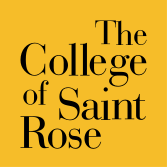
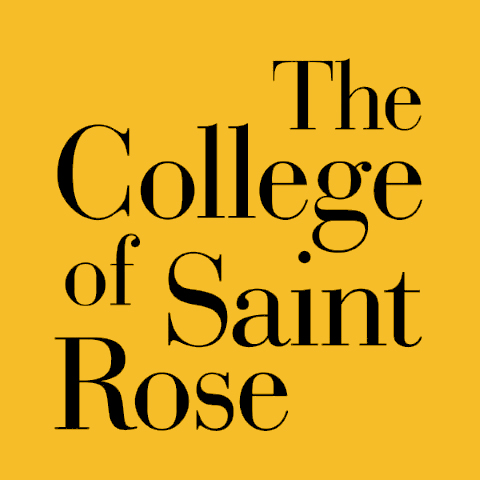
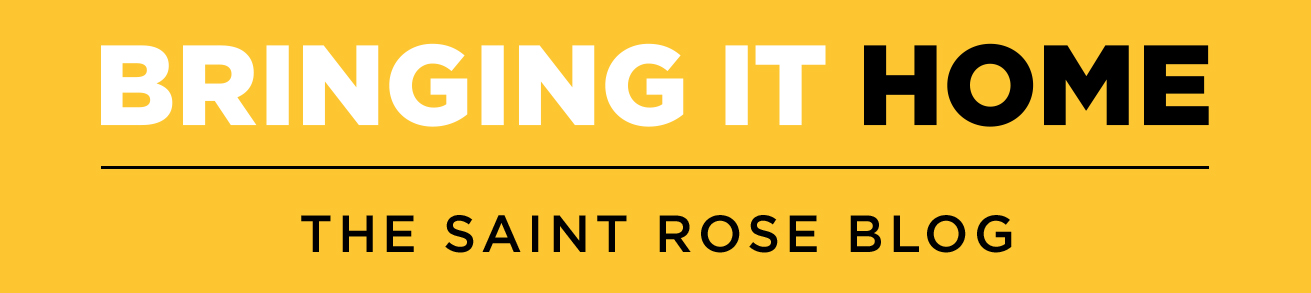
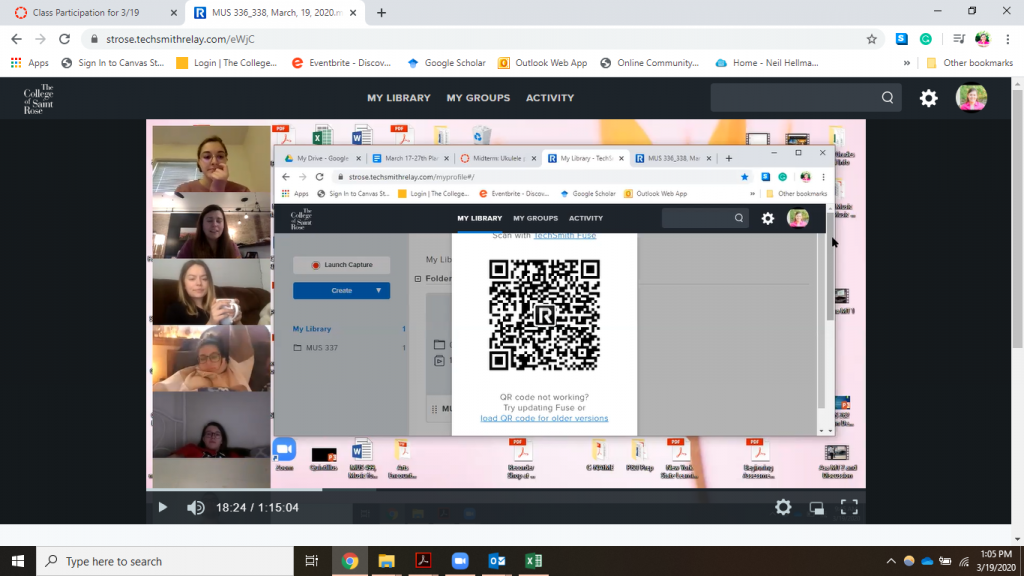
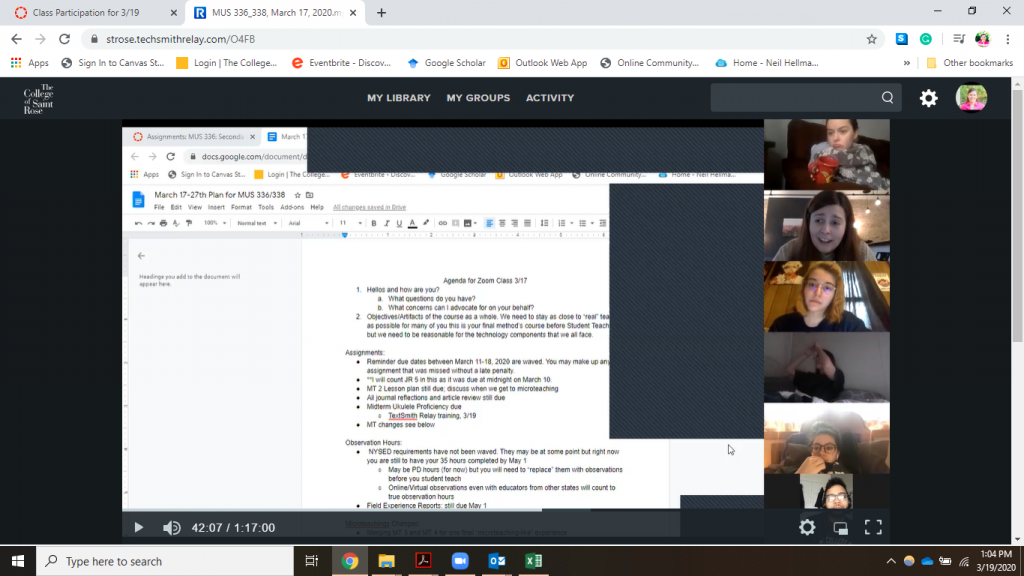
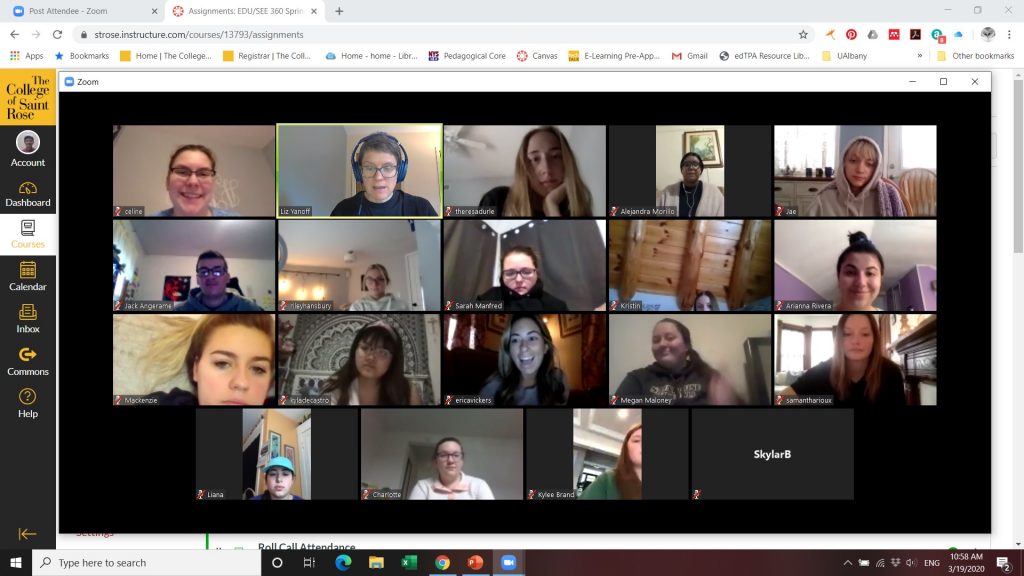
Comments posted on this site are held in moderation until approved by a site administrator. Vulgar, profane, obscene, offensive terms or personal attacks will not be tolerated.